Setting up Office365 on your iPhone using Outlook app
- Install the Microsoft Outlook app if you don't have it already, then open it.
- If this is the first time you're opening the app, click Get Started.
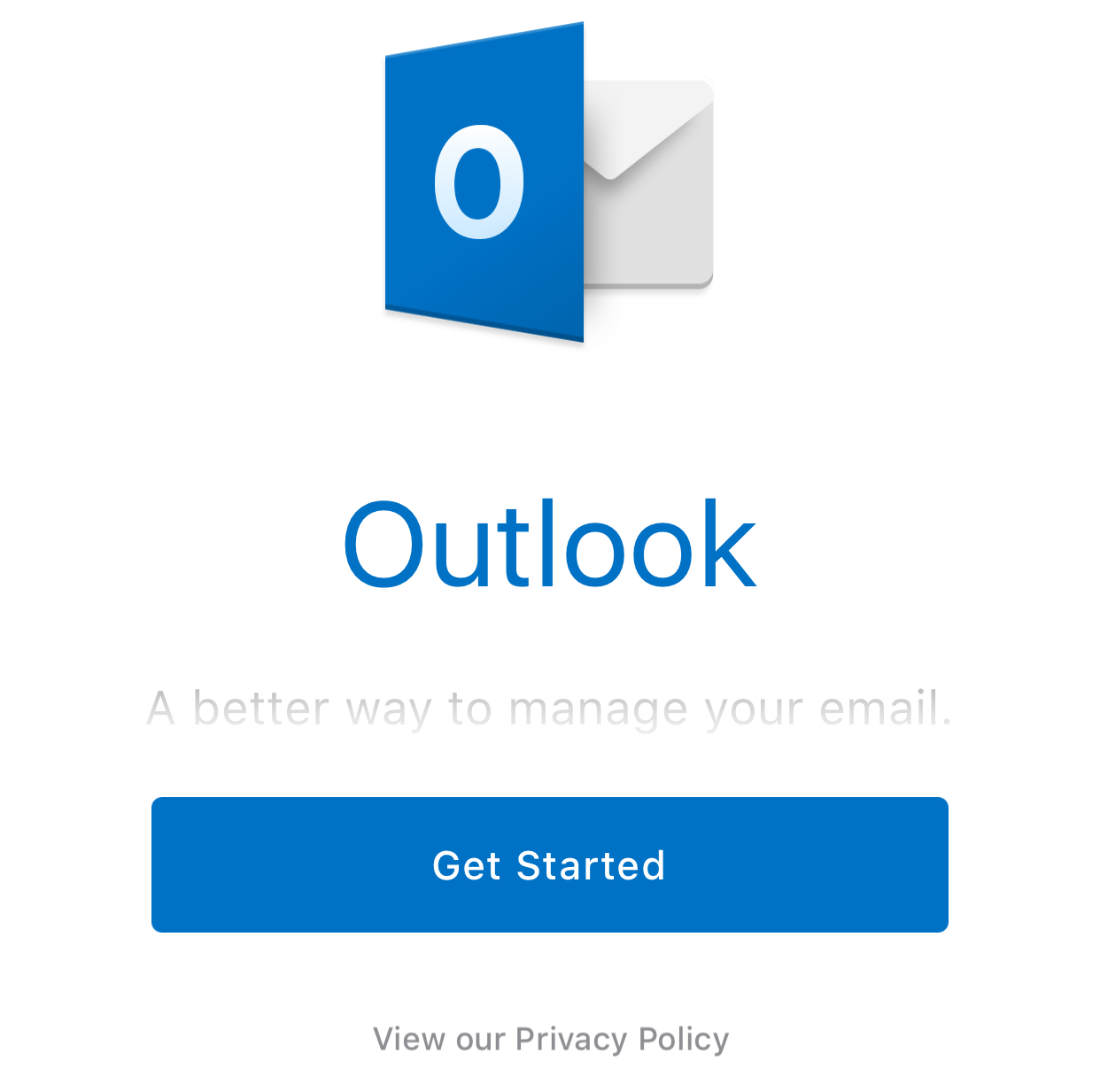
- If you have already set up an email account in the Outlook app;
Click Settings
Click Add Account
Click Add Email Account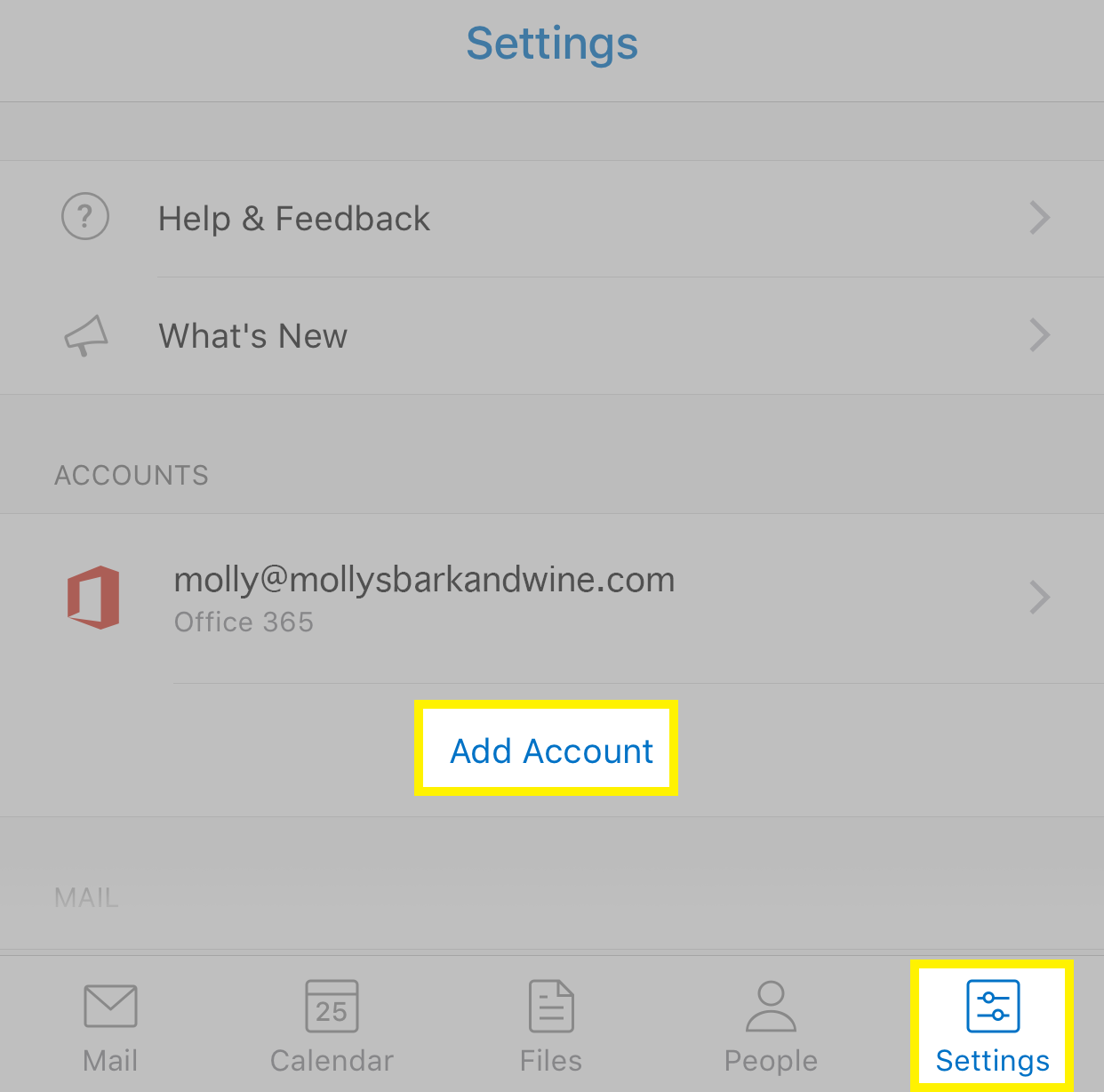
- Let Outlook app to send you notifications
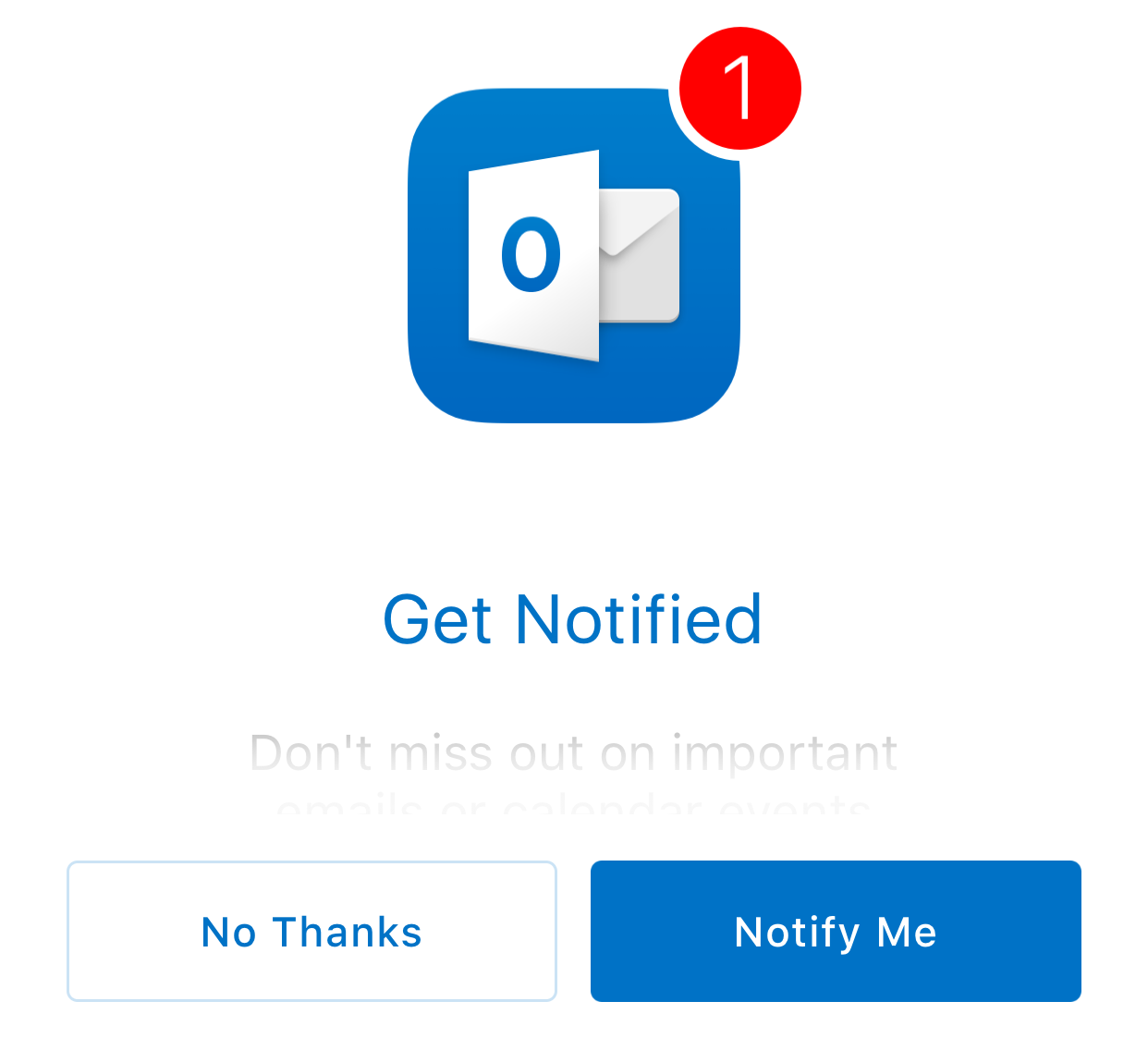
Click OK on the Pop-Up Notification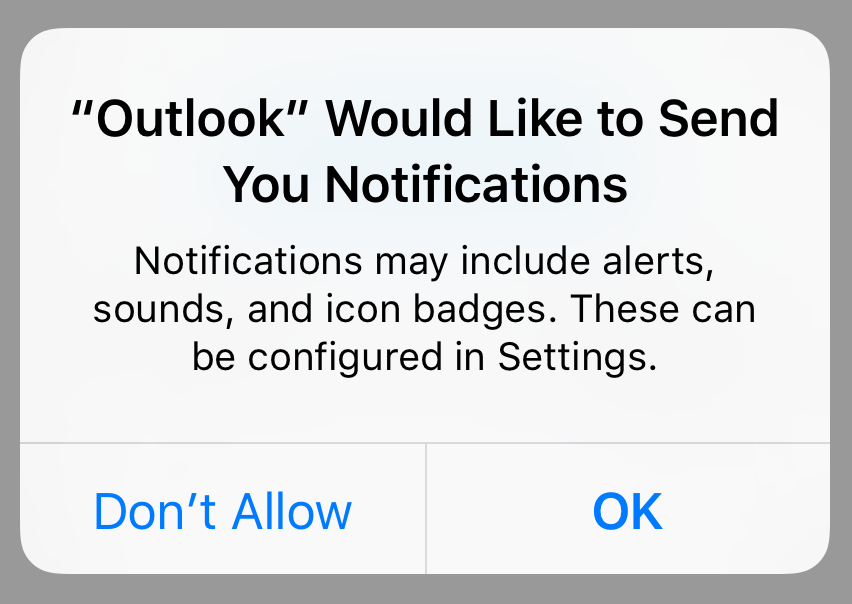
- Enter your full Office 365 email address in lower case.
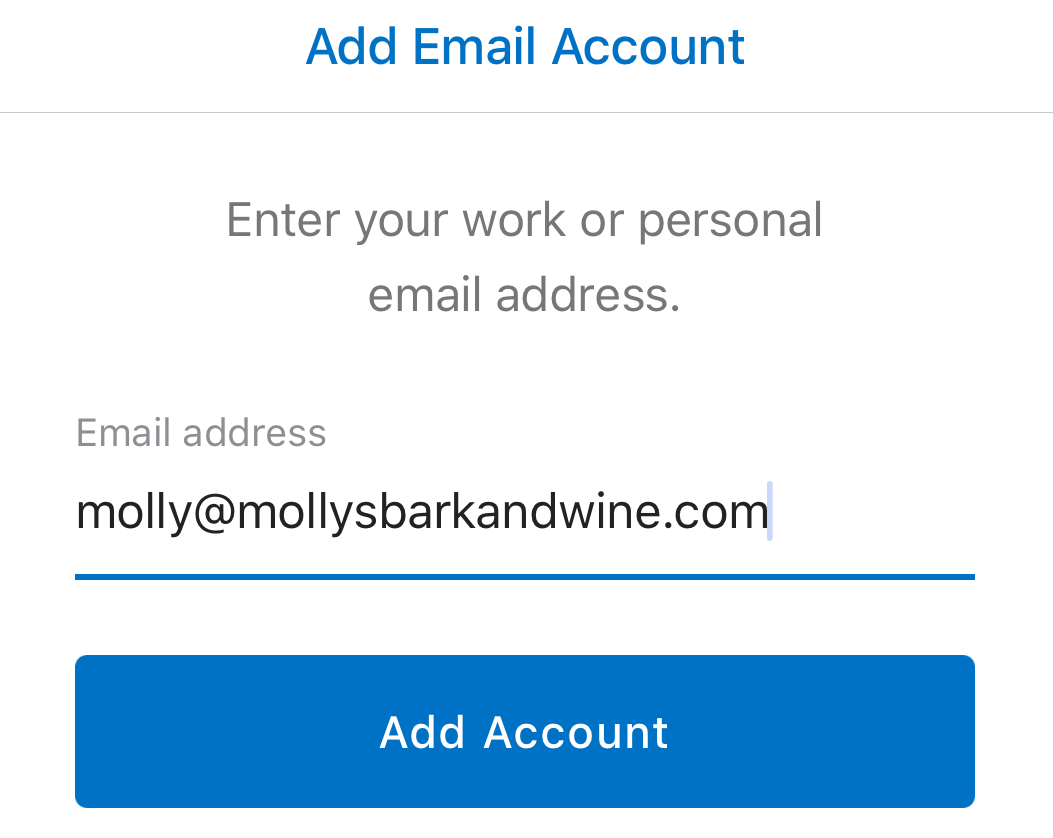
- Click Button: Add Account.
- If you see the Office 365 log in screen, skip to step 8.
If you see the IMAP screen, it means the Outlook app has not detected your Office 365 settings:- Tap Not IMAP at the top right.
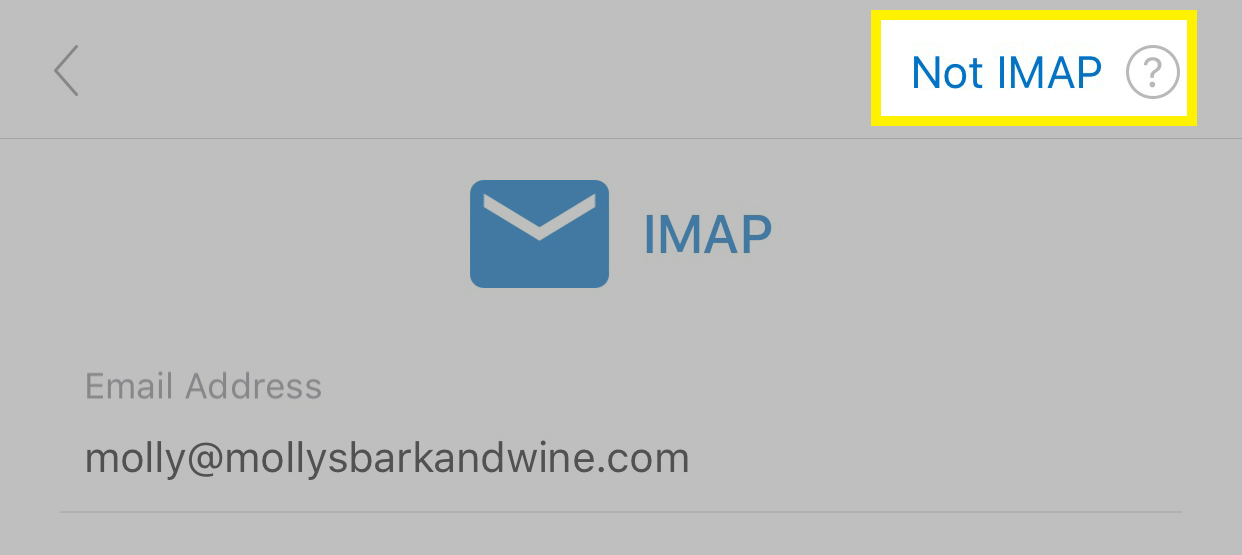
- Tap Office 365.
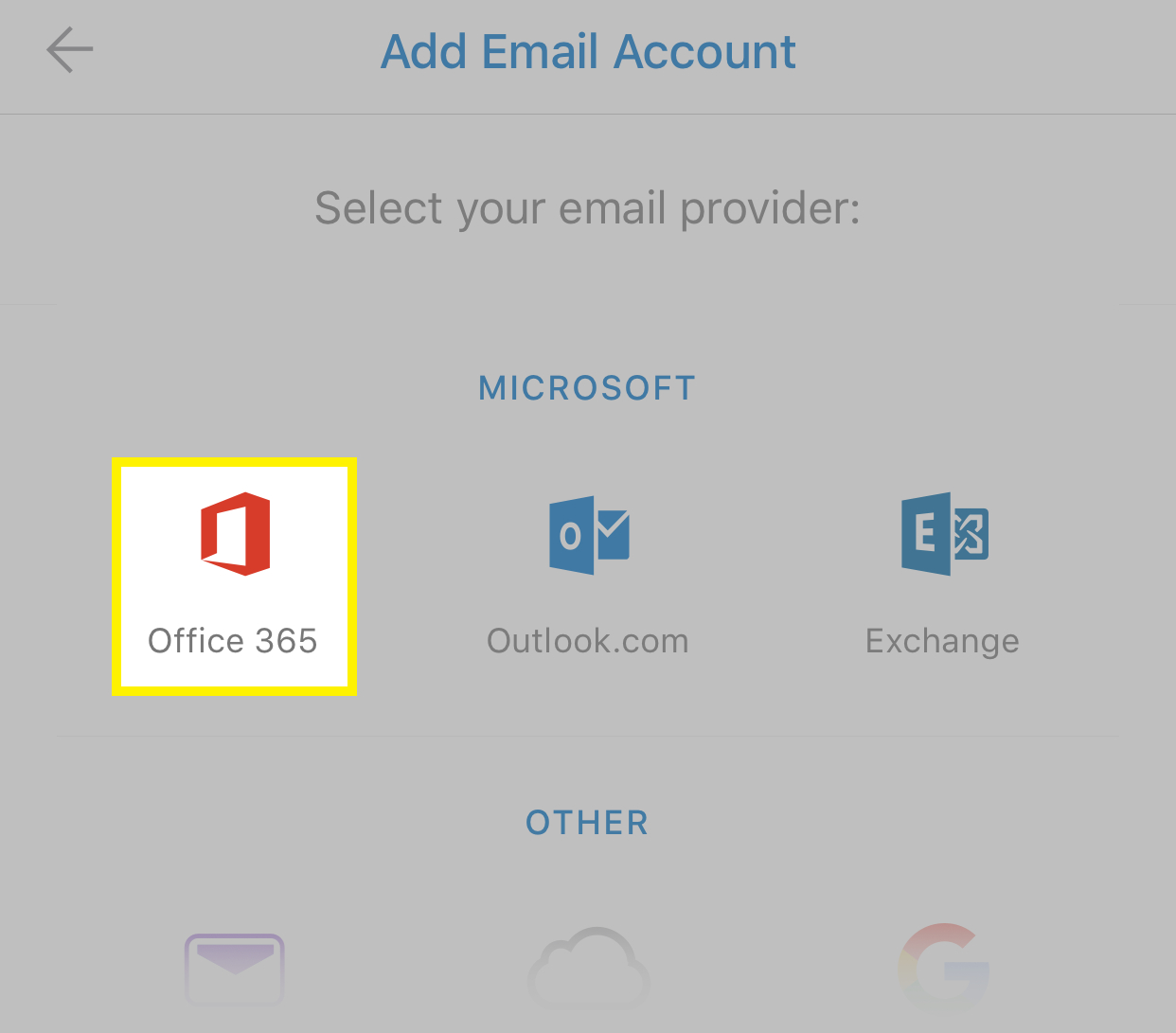
- Tap Not IMAP at the top right.
- On the Office 365 log in screen, enter your email Password for this account.
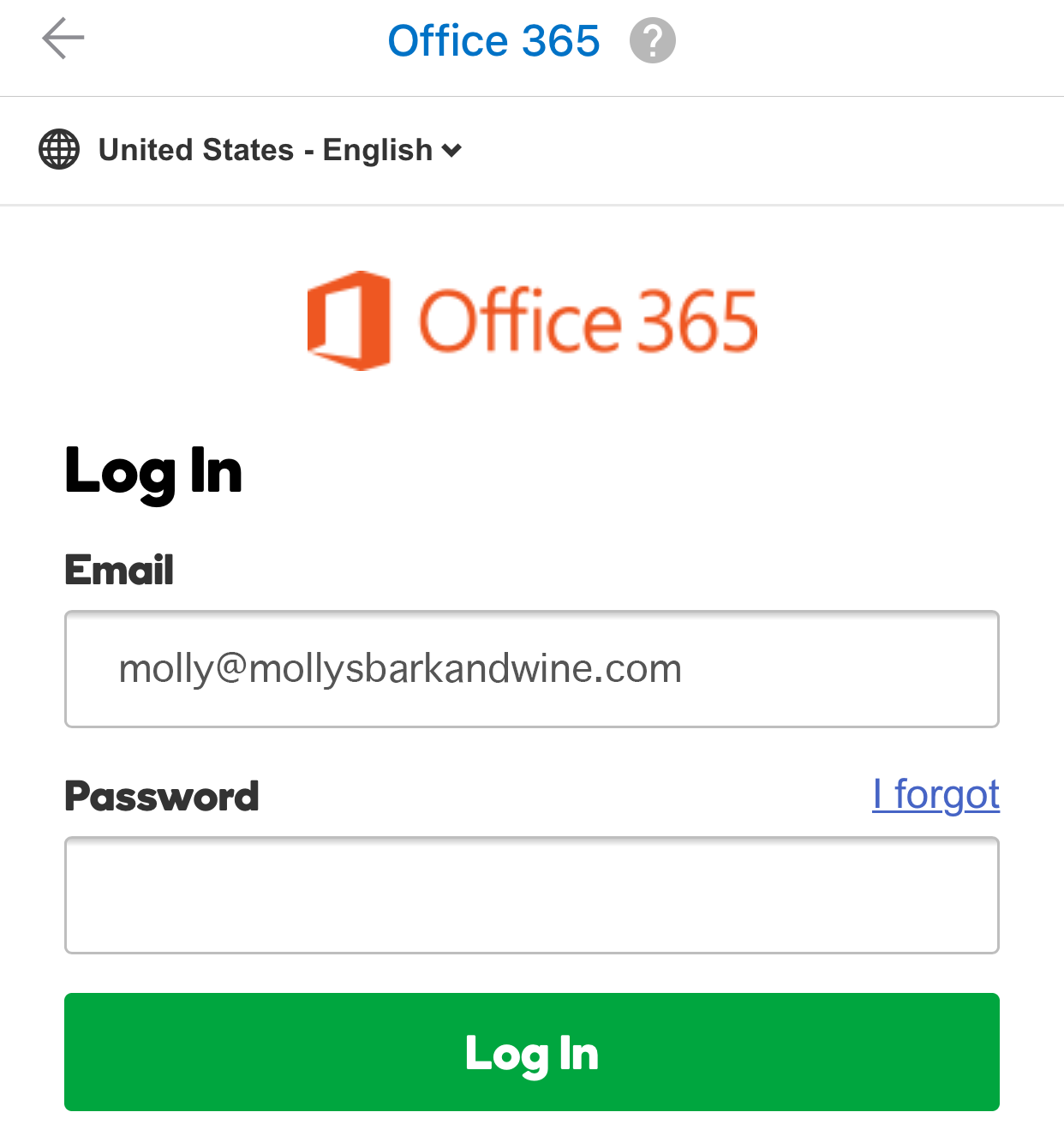
- Click Log In.
- Click Maybe Later
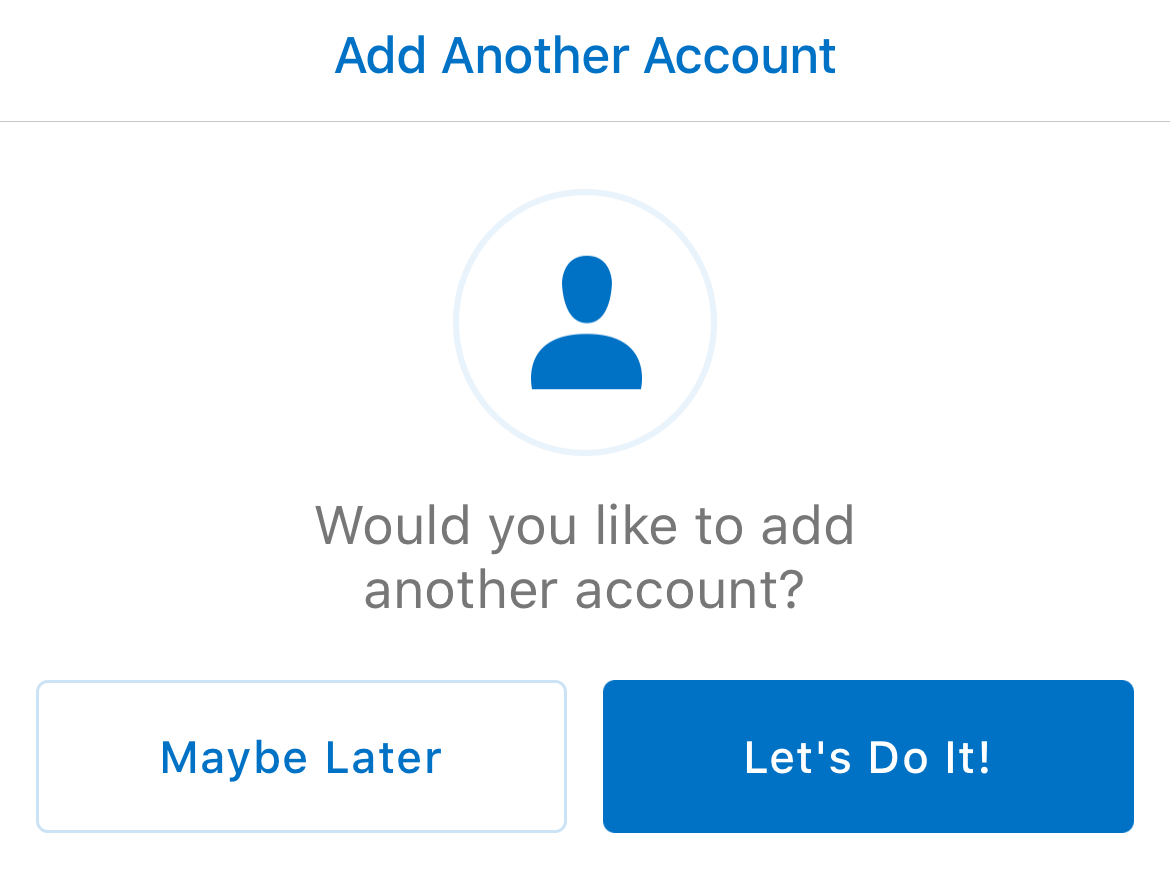
- Swipe through the Outlook app introduction screens, until you see your inbox.
To test send yourself an email and reply to it from the Outlook app.
Related Articles
Adding a Second Email account to MS Outlook
Please follow instructions based on the version of MS Outlook you are using, Classic (Older) Method 1 or New version Method 2.. Method 1. Adding a secondary Microsoft 365 email account to the New Outlook version. New Version Icon looks like this: ...Setting up an Office365 Email Account in Outlook
Setting up your new email account in Outlook In order to setup your email account in Outlook you need your email account and your password. Verify your account password by login in to: http://office.com/ If you already have an account in Outlook and ...How to View a Shared Account in Outlook
If you were added to a shared Microsoft email account or have been delegated another email account to you, you can view it in 2 ways depending on how you access Outlook. 1. Microsoft Outlook Application installed on your computer. If you are using ...Resetting a Microsoft Outlook 365 Password
If you can receive email on your computer or smart device (tablet/phone) but do not know your password and need to reset it please do the following. To reset your Microsoft 365 and Spam Portal password please go to: [ Link will open on a separate tab ...Set up email in Outlook for iOS mobile app
Applies To: Office 365 Small Business Outlook for iOS and Android Outlook Web App Office 2016 Outlook 2013 Office for business Office 365 Admin Office for home Office 365 Small Business Admin Outlook Web App for Office 365 Outlook Web App for Office ...