How to View a Shared Account in Outlook
If you were added to a shared Microsoft email account or have been delegated another email account to you, you can view it in 2 ways depending on how you access Outlook.
1. Microsoft Outlook Application installed on your computer.
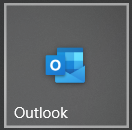
If you are using the Microsoft Outlook Desktop application please CLOSE Outlook and after it closes completely, wait for 1 minute and open it again.
If you are using the Microsoft Outlook Desktop application please CLOSE Outlook and after it closes completely, wait for 1 minute and open it again.
The shared account should appear on the left hand side column under your existing email account folders.
[ Typically on the bottom as shown below along with any other accounts you might have ]
[ Typically on the bottom as shown below along with any other accounts you might have ]
2. Outlook Web App (Viewing email thru your Web Browser)
If you are using your browser to access Microsoft Outlook on the Web:
Click on your Photo/Initials on the top right hand side
When the option opens click on Open another mailbox.
If you are using your browser to access Microsoft Outlook on the Web:
Click on your Photo/Initials on the top right hand side
When the option opens click on Open another mailbox.
Once the window opens type the email address that was shared with you and click the Open button.
The Shared Mailbox will open on a separate Tab on your browser.
Related Articles
Setting up an Office365 Email Account in Outlook
Setting up your new email account in Outlook In order to setup your email account in Outlook you need your email account and your password. Verify your account password by login in to: http://office.com/ If you already have an account in Outlook and ...Adding a Second Email account to MS Outlook
Please follow instructions based on the version of MS Outlook you are using, Classic (Older) Method 1 or New version Method 2.. Method 1. Adding a secondary Microsoft 365 email account to the New Outlook version. New Version Icon looks like this: ...Resetting a Microsoft Outlook 365 Password
If you can receive email on your computer or smart device (tablet/phone) but do not know your password and need to reset it please do the following. To reset your Microsoft 365 and Spam Portal password please go to: [ Link will open on a separate tab ...Setting up 2 Factor Authentication on 365 [MFA]
Login to your email account at: https://office.com/ Once in click on your Account. [ top right hand side ] Click on Security Info Under Security Info pick + Add Method Microsoft Authenticator or other option. Best option is to download the ...Viewing OneDrive and SharePoint Files Shared with You
In order to view files that have been shared with you please open a browser (Edge Preferrably) and do the following: Login to https://office.com On the left hand side look for OneDrive Icon and click on it. If you do not see the OneDrive icon then ...